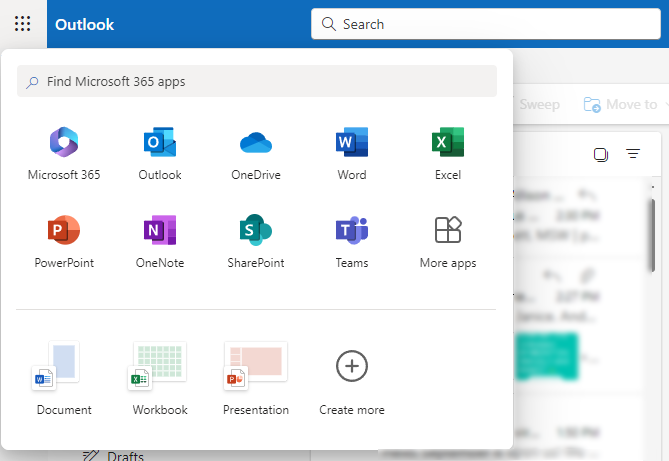Microsoft 365
Learn how to access your Microsoft 365 account with your Coast Mountain College email address.
Step 1
Launch browser and go to coastmountaincollege.ca
Step 2
Scroll to the bottom of the page and click on the "M365" button.
Step 3
Enter your college email address.
Step 4
Enter your password.
Step 5 (Employees only)
Enter your multi-factor authentication code.
Step 6
Success! Access your emails in your inbox.
You can also access other Microsoft applications.