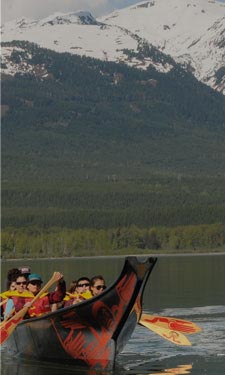-
Programs & Courses
- Programs
- Courses
- Study
- Explore
-
Discover
- University Transfer
- Distributed Learning
-
Continuing Studies
- Upcoming courses
- StrongerBC future skills grant
- Small Business Essentials Micro-Credential
- Trauma Informed Practice Micro-Credential
- Office Careers Essentials
- Esthetics
- Nail Technician
- Ed2Go Online Courses
- Ed2Go Online Career Programs
- Online Industry Safety Certifications
- Career & Professional Development
- Computer Skills
- First Aid, Health & Safety
- General Interest
- Industry Training
- Outdoor Recreation & Safety
- Service & Hospitality
- Trades
- English Pathway Program
- MS Office Certificate
- Contract Services
- Publications
- International
- Admissions
-
Registration & Records
- Overview
- Register for classes
- Register for Field Schools
- Register for Continuing Studies
- Grading policies
- Schedule Contract Services
- Tuition, fees & payments
- Refunds
- Student self-service
- Course schedules & important dates
- Request transcripts
- Request enrolment letter
- Graduation & credentials
- Forms
- Contact an advisor
-
Student Services
- Overview
- Advising
- Student support
- Learning Resource Centre
- Student safety & reporting
- Campus services
- Library
- Campus spaces
- Financial Aid
- Accommodation
- Health & wellness
- Student employment
- Graduate resources
- Indigenous Resources
-
About CMTN
- Overview
- About
- Campus locations
- CMTN Foundation
- Policies & procedures
- Campus services
- Accessibility at Coast Mountain College
- Board of Governors
- Education Council
- First Nations Council
- Alumni
- Workforce Training
-
Department contacts
- Accessibility Services
- Administration
- Admissions & Registration
- Ancillary Services
- Applied Coastal Ecology
- Business Administration
- Campus Store
- Career & College Preparation
- Centre of Learning Transformation (COLT)
- CMTN Foundation
- Communications
- Coordinators
- Culinary Arts
- Daycare
- Deans
- Directors
- Early Childhood Care & Education
- Educational Advisors
- Facilities
- Finance
- Faculty
- First Nations Access
- Food Services
- Freda Diesing School of Northwest Coast Art
- Health Programs
- Housing
- Human Resources & Payroll
- International
- Learning Assistance
- Library
- Link to Employment and Academic Pathways (LEAP)
- Management
- Northern Collaborative Baccalaureate Nursing
- President's Office
- Registrar's Office
- Registration
- School of Exploration & Mining
- Security
- Social Service Worker
- Student Records
- Student Services
- Trades
- University Credit
- Vice Presidents
- Warehouse
- Workforce Training & Contract Services
- Centre of Learning Transformation (COLT)
- CMTN Careers
- News & media
- Footer
- Awards, Bursaries & Scholarships [DO NOT DELETE]
- Schedules & dates
- Library
- myCMTN
- Search result
- Campuses
- Terms of use
Cookie error solution for myCMTN
The maximum cookies error is built into myCMTN, which cannot be changed but clearing cookies or private browsing can resolve this. myCMTN is coded to handle up to a certain number of those cookies and this issue has increased recently.
Solution 1: Clearing Cookies
In all browsers other than Safari, use Ctrl+Shift+Delete. For additional support on clearing cookies in browsers, follow the steps documented here: wikihow.com/Clear-Your-Browser
Once the cookies are cleared, click Close Window on any new windows that myCMTN creates to keep from reaching the cookie limit again, and always click Log Out to end the session rather than simply closing the original window or tab.
If clearing the cookies does not work, opening a private browsing window will allow myCMTN to open.
Solution 2: Private browsing session
To open a private browsing session on a Windows PC:
- In Internet Explorer or Firefox, press Control + Shift + P
- In Chrome, press Control + Shift + N
To open a private browsing session on a Mac:
- Safari and Chrome: press Command + Shift + N (or Safari > Private Browsing…)
- Firefox: press Command + Shift + P
Additional information
Reasons for the myCMTN cookie error may include:
- Using the browser's back button in myCMTN
- Opening new windows within myCMTN
- Linking to myCMTN from somewhere else that contains a TOKEN/cookie value from another user.
- Clicking on a section to view the details, and hitting the X button to close the pop-up window instead of clicking the OK button.
- When you logout, click OK button instead of hitting the X button.